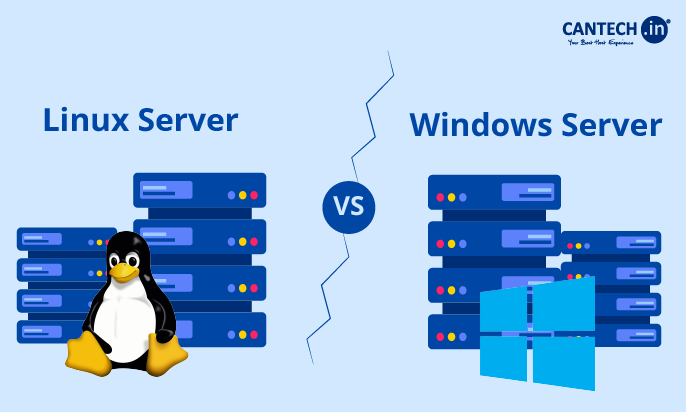Technology has changed the way we work and communicate. Various tasks demand remote flexibility and remote desktop access provides the same for both business and individual tasks. Its tools enable working from any location further transforming traditional work environments. Also, it facilitates various other functions. To get a comprehensive understanding, this blog on ‘What is Remote Desktop and How does remote desktop work?’ will discuss various aspects of the topic.
We will understand the uses of Remote Desktop, its benefits and challenges, security aspects, and various related terms. Let us start with the basics of Remote Desktop.
What is Remote Desktop?
A remote desktop is a technology used to access and control a computer from another location. This remote desktop connection works using a network to get complete access to the computer’s desktop. You can interact with that remote device as though you are physically present at the machine.
This technology is very useful for various functions like getting remote access, troubleshooting from IT teams, teamwork collaboration, maintenance, etc.
How Does a Remote Desktop Work?
Remote desktop software gives you complete computer access that is located physically in a different place. That is, you can send real-time inputs from your device to the remote computer like you are sitting in front of that remote computer. Its work includes the following aspects –
- As mentioned previously, you can view and interact with the remote system just like using it directly. For this, remote desktop software gives you the screen, mouse, and keyboard inputs of that device and transmits them to your machine.
- Many tools are available that support file transfers between the local and remote systems. Thus, you can easily share documents and files back and forth. You can even copy and paste text or data from one device to another seamlessly.
- It may also allow transmitting audio from the remote machine to the local device. So, you listen to sound files or watch videos remotely.
- You can perform various other tasks such as opening programs, accessing files, and managing settings on the remote computer.
Why Do People Use Remote Desktops?
Remote desktop access serves various personal and professional purposes. It offers a versatile solution to meet different needs as an invaluable tool for modern workflows. Home users, enterprise IT administrators, teams, etc use remote desktops for a wide range of functions. It gives the ability to manage devices remotely, fix issues, and share resources.
Below are the reasons why a remote desktop connection is needed –
- Get remote access to workstations. You can easily reach office computers from home or while traveling or vice versa. This way, it is easy to continue work from anywhere at any time.
- File management on remote machines. It allows the transfer of files between different devices over the network. This ability is of great use when you are working with large files that need to be shared or accessed remotely.
- Troubleshoots & solves IT issues and performs administration tasks. IT team can easily fix problems on employees’ machines without being present onsite. Thus, the process of diagnosing and resolving issues becomes much faster and more efficient. Also, its tools enable system administration and management for multiple machines from a central location. The team can monitor systems, run updates, adjust settings, and more remotely.
- Perform demonstrations and training. Remote desktop access is useful to demonstrate software or processes to others. You can explain or train for applications or workflows remotely. Thus, it is excellent for providing support or training sessions.
- Print documents remotely. You can easily print documents from a different machine through your remote location. Also, it allows you to send the print job to a nearby printer connected to their office computer.
Benefits of Remote Desktops
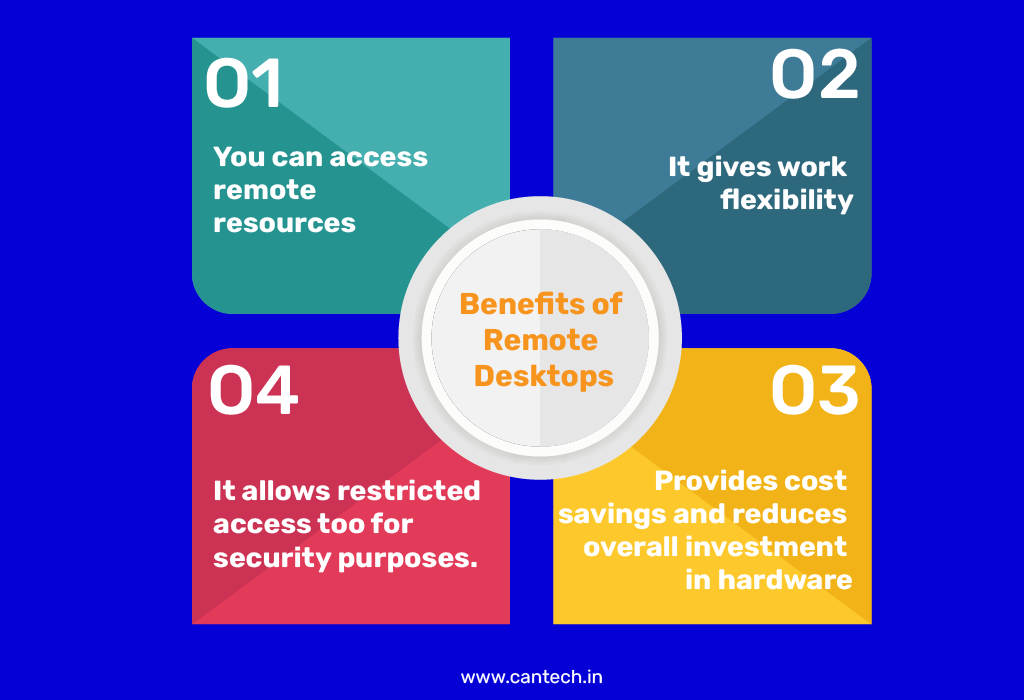
Remote desktop is a powerful tool for businesses and IT professionals. It provides great flexibility and security. Also, it helps reduce hardware costs. Moreover, it is a key part of modern workplaces due to the various other advantages that it offers –
- You can access remote resources and content on remote networks from any device. Thus, it overcomes geographic limitations.
- It gives work flexibility as it allows secure access to the company network. So, you get the flexibility to work virtually from anywhere. This way, employees maintain productivity that is not bound to the location.
- Provides cost savings and reduces overall investment in hardware. You can use server technology to deliver a remote desktop and replace expensive work setups with low-cost thin clients or devices.
- It allows restricted access too for security purposes. So, certain applications and systems or access to sensitive resources can be available on only authorized devices within the network.
Challenges of Remote Desktops
Remote desktop solutions can pose some challenges too. Businesses need to address these challenges for smooth operation and efficient use of resources.
- High Cost of Some Tools – Some enterprise-grade remote desktop server tools can be costly. When businesses have many users, this challenge is highly prevalent. Thus, you must balance the costs with the benefits so that you aren’t at a loss.
- Bandwidth Limitations – You need high bandwidth to use a remote desktop and if the internet connection is poor, it can lead to performance issues. You will face slow response times and lag in cursor movement.
- Video Quality Issues – There can be a decrease in video quality during remote access when Remote Desktop Protocol (RDP) struggles with transferring frames across the connection.
- Features – Different remote desktop solutions offer different features. IT teams need to choose the best tool that fits business needs. Thus, careful planning and consideration are required when choosing and implementing remote desktop solutions.
How Does Remote Desktop Security Work?
The use of remote access tools has increased so you must understand the various security measures that keep systems safe from cyber threats. All in all, remote desktop security is important to protect sensitive data and prevent unauthorized access to a computer or network. The below measures ensure that remote desktop systems remain safe from threats and attacks –
- Remote desktop connections use encryption protocols like SSL or TLS. They protect data transmission so that any information shared during the session remains secure from hackers.
- Strong authentication reduces the risk of unauthorized access with passwords and multi-factor authentication (MFA). They verify the identity of users accessing the system. Two-factor authentication (2FA) can be set, then remote desktop access will need two types of credentials – password and verification code. This way, you can add an extra layer of protection to the remote session.
- Firewall protection blocks unauthorized incoming traffic. It inspects and filters network data. Thus, proper firewall configurations are essential to prevent remote desktop services exposure to malicious actors.
- The user access control option enables admins to limit the level of access for every user. It can control the permissions, that is, you give access to the resources and files necessary for the particular task. Thus, it prevents the misuse.
- Automatic session timeouts help protect remote desktop connections. It logs the users out if there’s inactivity after a certain period of time. This way, unauthorized users cannot access when a session is ideal.
- Regular remote desktop software updates help address security vulnerabilities.
- Continuous network monitoring can identify unusual or suspicious activity and take immediate action to prevent security breaches against abnormal activities.
- Detailed access logs of the remote desktop must be maintained with timings for when and for how long to track and monitor user activity. This way, you can audit and identify potential security threats.
What is Remote Desktop Protocol (RDP)?
The Remote Desktop Protocol’s (RDP’s) role is vital in managing and controlling computers over a network. It has a graphical interface and allows access to systems from different locations. It was developed by Microsoft and was initially designed for Windows but is also compatible with Mac systems.
- Network Communication
RDP operates through a standard port (3389). It transfers data between the host and client systems over the TCP/IP network.
- Data Encryption
It ensures secure transmission as all data exchanged between systems is encrypted.
- Protocol Variants
Other protocols are available apart from RDP for remote access. Examples of protocols that facilitate remote connections include VNC (Virtual Network Computing), NX, and ICA (Independent Computing Architecture).
- Cybersecurity Risks
Weak passwords and exposed RDP ports are common vulnerabilities so RDP is often targeted by cybercriminals who look for unauthorized access to systems.
What is Remote Desktop Access Software?
Remote desktop access software is available that supports various, operating systems, platforms, and devices to enable management and access to other systems from anywhere.
- Popular solutions are Microsoft and Apple. Each of them offers their own version of remote desktop software, such as Microsoft’s Remote Desktop and Apple’s Remote Desktop.
- Third-party tools are also available. Some popular remote desktop solutions include Splashtop, TeamViewer, RemotePC, AnyDesk, etc. They offer unique features for specific user needs.
- Remote Desktop tools provide cross-platform compatibility for various operating systems. So, you can access the desktops from different devices with ease. They make it easier to manage systems efficiently from any location.
Related Blog: Linux Server vs Windows Server
What are Cloud Remote Desktop Services?
Remote desktop technology has evolved a lot. It has brought about modern cloud-based solutions through which businesses get flexible and scalable ways to access virtual desktops hosted in the cloud. In other words, businesses of any size can scale up or down as needed using cloud-based services.
Moreover, you get smooth access to virtual workstations and applications hosted on cloud platforms with this next generation of remote desktop services.
Microsoft’s Azure Virtual Desktop sets up and manages virtual desktops in the cloud. They enable users to connect remotely with traditional desktop tools. VMware and Citrix also provide cloud-based solutions. Businesses can deploy virtual desktops using them. Further, they can give users access to their systems from anywhere with an internet connection.
Conclusion
So, what is remote desktop technology? Well, it is an essential tool for modern businesses and individuals to access remote systems from anywhere like they are physically present before it. Thus, they facilitate flexibility and convenience. They are backed by essential security features for safe remote access.
Remote desktop access will keep on advancing and significantly contribute to the future of work. Today’s ‘Remote Work’ or ‘Word from Home’ concept requires organizations to invest in the right remote desktop tools. This way, they can ensure efficiency and smooth operations.
FAQs related to Remote Desktop
What is a Remote Desktop Connection (RDC)?
Remote Desktop Connection (RDC) is an essential feature in Windows OS used to access, manage, troubleshoot, collaborate, etc for a remote computer or device via a network without being physically present.
Further, RDC access happens through software like AnyDesk, TeamViewer, etc. Basic to advanced functionalities are available with them. Remote and local (your) devices require the same software installation on the system.
Moreover, RDC allows you to manage files, control devices, modify system settings remotely, registry editing, and many other functions. It also offers features like voice and video communication, text chat, etc that make the overall remote experience super-smooth.
What is Remote Desktop Services (RDS)?
Remote Desktop Services (RDS) are the collective tools and features that you can use to access and control desktops and applications remotely. It provides access through Microsoft’s Remote Desktop Protocol for secure interactions with remote systems. Moreover, you can work with Windows-based applications from different devices using RDS even if they are not using Windows. It includes various components to provide various solutions.
Is remote desktop safe?
Remote desktop services are secure if proper security measures are in place. These measures include strong encryption and authentication protocols to protect the data and communication between devices.
Multi-factor authentication (MFA), secure file transfers, and encrypted sessions are some other essential measures. Many tools also offer live security monitoring and suggestions to enhance the server’s protection.
Why should you use a Remote Desktop?
Remote desktop solutions are useful for IT administrators, businesses, employees, etc to manage systems remotely. Here are some of the advantages –
- System administration for multiple devices like backups, updates, settings, etc. Also, power operations like shutdown and restart can be done remotely. Also, access and wake up remote systems using Wake-on-LAN. Thus, a single console manages multiple monitors.
- IT team can resolve technical issues from their place and need not be present physically at the device. They can work on multiple devices and troubleshoot faster with collaborative access.
- It enables the transfer of files securely between devices wherever they are in the world.
- Remote work becomes super-easy for collaboration, monitoring, and assessment. You can securely work from any location and share data easily.
- They also enable easy training and demonstrations.
How is a Remote Desktop different from a VPN?
Remote desktops and VPNs both help with remote access but their functions are different –
- Remote Desktop gives full control of a remote computer. You can perform various tasks like troubleshooting, accessing & managing files, videos, and audio, collaborate, and more.
- VPN is used to connect to a private network and access specific resources from anywhere. For example, you can access corporate websites but cannot get full control over the remote machine you are accessing.
What is the difference between Remote Desktop Connection and Remote Desktop Protocol?
The Remote Desktop Protocol (RDP) is a network communication protocol developed by Microsoft. It enables secure and encrypted connections between devices and servers.
Whereas, a Remote Desktop Connection is the actual connection itself through the feature or software. It is made to access remote desktops and applications through RDP.
All in all, RDP is the technology developed with which you can connect to a remote computer. On the other hand, the connection is the action through a feature or app that happens using RDP for accessing and interacting with that remote system.
How to set up a Remote Desktop Protocol connection?
The below steps will set up RDP:
- (On the remote computer or server) Go to ‘Windows Settings’ – Select ‘System’ – Enable ‘Remote Desktop’ option. Then, Note the computer’s IP address or name from ‘Settings’ > ‘Network & Internet’ > under ‘Wi-Fi’ or ‘Ethernet’
- (On local device) Open the ‘Remote Desktop Connection’ app – enter the computer name or IP address – and log in with the required credentials.
What is Windows Remote Desktop?
Windows Remote Desktop is a feature with which you can access and control a remotely situated Windows computer from another device over the internet or a local network.
Thus, you can use this tool to work on another computer remotely as if you are sitting in front of it. You can use it for accessing files, and applications, and performing tasks from anywhere and anytime.
How to use Remote Desktop Connection on Windows?
You can use Remote Desktop Connection on Windows by enabling the feature in the settings and having the IP address or name of the computer of the remote device that you would like to access. Below are the steps to follow to use RDP on Windows:
After you enable Remote Desktop under the System in the Settings on that remote device, make a note of the PC name. On the device you want to use, open the Remote Desktop Connection app, enter the name or IP address of the remote PC, and click Connect.
Then, enter the required credentials when prompted. These steps with further establish the remote connection.