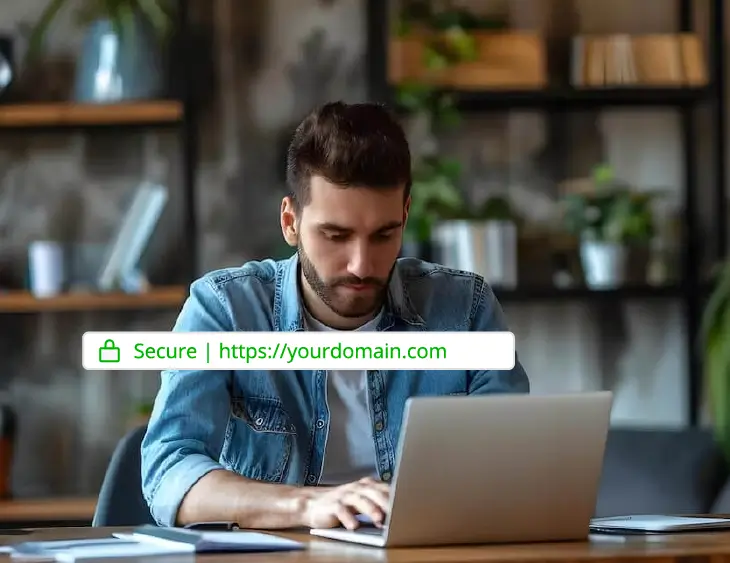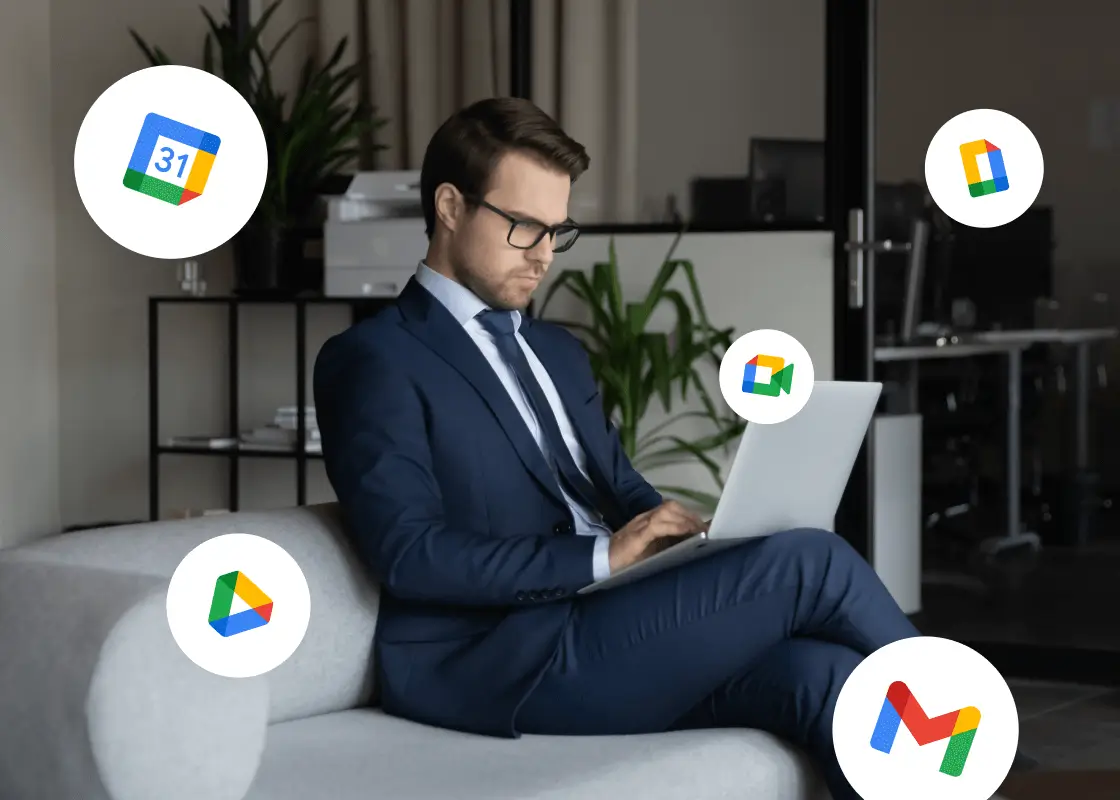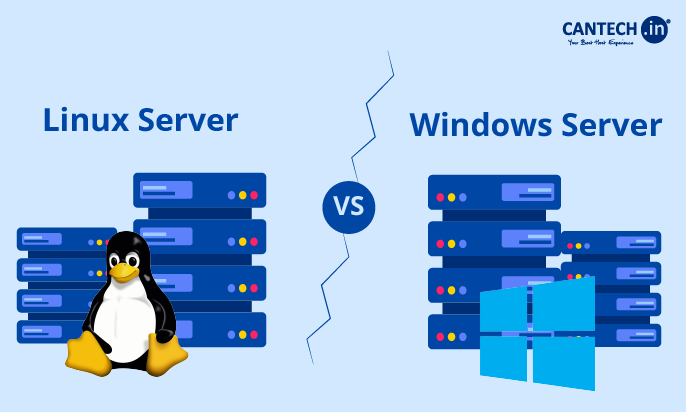If you’ve ever asked yourself what Windows Server means, you’re not alone. The term gets tossed around a lot in the IT world, but what does Windows Server mean? In this blog, we’re going to explain everything in a way that makes sense—even if you’re not super technical. Whether you’re a small business owner, a curious learner, or someone exploring IT options for your company, this guide is for you.
Windows Server Meaning: What is It, Really?
Let’s start with the definition—and keep it easy.
Windows Server is a version of the Windows operating system; but it is not the same Windows you see on your PC or laptop. Rather, it’s intended to do a lot more. Windows Server was specifically engineered to help businesses manage their private networks, websites, files, databases, user access, and enterprise apps. Consider Windows Server as the infrastructure working behind the scenes to keep your company connected, secure, and functioning effectively.
So the next time someone asks you, “What is Windows Server?” You can respond; it’s like mission control for all tech things in a business!
Windows Server Definition in Simple Terms
If we were to give it a personality, the Windows Server would be like the older, more responsible sibling of regular Windows. While regular Windows (like Windows 10 or 11) is made for individuals, Windows Server is built for teams—big or small.
It’s equipped to handle multiple users logging in at once, managing permissions for who can access what, controlling data flow, and keeping everything safe and running without hiccups. While your personal Windows might be handling 1-2 users max, Windows Server can manage hundreds—even thousands—at the same time.
And no, it’s not for gaming or binge-watching your favorite shows. Windows Server is all about work—it supports business operations, enforces security rules, runs background services, and more. In short, it’s the backbone of modern IT infrastructure.
If you’re looking to set up or upgrade your business IT system, Windows Server Support Services can make that journey hassle-free with complete setup, security, and maintenance solutions.
Features of Windows Server You Should Know
Windows Server isn’t just one tool—it’s a complete toolbox for managing your digital infrastructure. Let’s break down some of its most powerful and helpful features in everyday language:
- Active Directory (AD): This is like your company’s digital phonebook—but way more powerful. AD helps you manage and organize users, computers, and permissions across the entire network. Need to reset someone’s password or give someone access to a shared drive? AD makes it fast and easy.
- Windows PowerShell: Don’t let the command line systems intimidate you! For IT administrators, automating repeatable tasks such as creating user accounts or executing system scans to check for security flaws in systems is done through PowerShell.
- Hyper-V: It is the ability to run multiple computers from a single computer hardware system and is called virtualization! Multiple computers (virtual machines-an abbreviation of VMs) can run from a single machine, all on their own “isolated” environments. Hyper-V helps if you need to test new/updated software, as well as many other scenarios.
- Remote Desktop Services (RDS): RDS is a system that allows employees to securely log into their work computer from wherever they happen to be (home, travel, work site, etc.) to do work from their workstation. A remote desktop is valuable for today’s work environments where employees might be in the field, at home, or just remotely.
- Windows Server Update Services (WSUS): The last thing that you have time to do is update every computer in the office, but that is now an unnecessary task! WSUS keeps all devices up to date and patched with the most current security upgrades and updates.
- Internet Information Services (IIS): IIS is your web server on Windows Server. It allows you to host your websites, web apps, and services from your infrastructure. It provides security, reliability, and ease of setup.
- Windows Admin Center: A modern, web-based dashboard that enables you to manage everything from there – the servers you are hosting, virtual machines, storage, and network. It is easy for beginners and powerful enough for a technical expert.
Each of these features would help the overall performance of Windows Server, which will give your business reliability, adaptability, and peace of mind.
Do you want to take advantage of these tools to their fullest without technical headaches? Check out our Server Management Services to have expert assistance in setting up and maintaining your Windows Server-related ecosystem.
Versions of Windows Server: A Brief History
There are many Windows Server versions, and each brings new features and improvements. Here’s a quick look:
- Windows Server 2003
- Windows Server 2008/2008 R2
- Windows Server 2012/2012 R2
- Windows Server 2016
- Windows Server 2019
- Windows Server 2022
- Windows Server 2025 (latest as of now)
Each version improves on the previous one, offering better security, cloud integration, and performance optimization.
Take a look at our Windows Cloud Server Hosting to access scalable cloud solutions powered by the newest versions of Windows Server.
Windows Server vs. Windows: What’s the Difference?
Windows Server and Windows seem very similar at first glance, as they are both developed by Microsoft and share the same environment. However, they are developed for totally different purposes. Let’s review the important differences in just a bit more detail:
Let’s walk through the key differences in a bit more detail:
| Feature | Windows OS | Windows Server |
| Purpose | Designed for everyday personal tasks like browsing, office work, and media consumption. | Built for handling professional tasks such as server hosting, resource management, and network administration. |
| Users | Typically support 1-2 users per system. | It can support hundreds or even thousands of simultaneous users, depending on the server specs. |
| Active Directory (AD) Support | Not supported. Each user needs to log in separately and manage their own settings. | Fully supports AD, enabling centralized control over users, devices, and permissions. Perfect for managing organizations. |
| Internet Information Services (IIS) | Included in a limited form, mostly for development use. | Fully functional and secure version used for hosting professional websites and apps. |
| Virtualization (Hyper-V) | May be available but often limited and not performance-optimized. | Offers advanced Hyper-V capabilities to run multiple virtual machines efficiently, often used in data centers. |
| Remote Desktop Services (RDS) | Allows limited remote access, mainly for personal or helpdesk support. | Supports multiple remote users at the same time, enabling remote work or app delivery across the company. |
| System Resources | Optimized for low to moderate workloads. | Engineered for high performance, security, and stability under heavy loads. |
| Pricing & Licensing | One-time purchase or subscription with simple user licenses. | Licensed by core, device, or user—more complex but scalable for business needs. |
In short, Windows is for daily personal computing, while Windows Server is for powering businesses. If you are experiencing growth in your business and require more security, control, and mobility, it is time to start thinking about Windows Server.
Are you looking for advice on which Windows Server solution is right for your business? Explore our affordable hosting plans and expert server management services to get started now
Benefits of Windows Server for Businesses
Several advantages of Windows Server make it a top choice for businesses looking to improve their IT infrastructure, security, and performance. Let’s dive into what makes it so valuable in practical terms:
- Scalability: One of the best things about Windows Server is it grows with your business. Do you need to add 10 users, 100 users, or even 1,000 users? No problem! Windows Server enables you to scale your setup without having to restart from scratch! Windows Server is flexible enough to allow you to scale up to new locations or increase services.
- Security: Protecting your data is more critical than ever, and Windows Server has tools built purely for that. Whether it is an active directory for user management, built-in firewalls, encryption capabilities, or role-based access control, your company remains secure from threats and meets security compliance requirements.
- Reliability: Businesses need systems that are always functional and operating without any discrepancies. Windows Server was developed with enterprise-class reliability, which includes features such as failover clustering and load balancing. These features allow for services to remain ‘up’ for as long as possible and be provided smoothly to the users even when some parts of the system fail so that your team, customers, and other users do not face interruptions.
- Virtualization: With the addition of Hyper-V to Windows Server, you can now run multiple virtual machines on a single physical server. This is a great cost-saving tool because you do not need a physical machine for every task. Whether testing new applications, running legacy software, or separating departments, virtualization allows companies to do more with less.
- Centralized Management: There is no longer a need to manage every single computer individually. Both Windows PowerShell and Windows Admin Center (a web-based portal that permits you to see and manage everything from servers to users, storage, etc., in one location) give IT admins tools to automate more complex tasks with scripts and generally make their lives easier by offering more centralized control and efficiency, and less IT headache.
If you are a small to medium business that would like to enjoy all of this without the overhead of difficult setup and ongoing maintenance, we provide you with a similar type of service!
Windows Server Explained with a Real-World Example
Let’s say you run a growing e-commerce business.
You need:
- A website that loads fast
- Secure login and permissions for employees
- A system to store and analyze customer data
- Access from anywhere for your remote team
Windows Server can handle all that. It can host your site using IIS, manage users through
Active Directory, and provide remote access through RDS
Windows Server Support from Cantech
Not sure, how to get started with Windows Server?
Cantech offers expert support with:
- Server setup & configuration
- 24/7 monitoring & troubleshooting
- Security updates
- Performance optimization
Their Server Support Services are ideal for businesses that want expert care without hiring an in-house IT team.
Why Choose Cantech for Your Windows Server Needs?
With decades of experience in hosting and infrastructure, Cantech is a trusted name in India. Here’s why clients love working with them:
- Data centers in India for low latency
- 99.97% uptime guarantee
- Affordable Windows VPS and Cloud Hosting plans
- Easy upgrades, full root access, and SSD-powered hosting
Conclusion
This guide has helped clarify what a Windows Server is and how it can enable scalable and secure business operations. Whether you’re in the middle of your journey or you have a big company, Windows Server delivers unique flexibility, control, and reliability. Whether you are looking for Windows Server Support, quick hosting, or managed services, Cantech provides your solution.
Frequently Asked Questions (FAQs)
1. Why do companies use Windows Server?
Windows Server is used to manage company networks, host websites and databases, manage user access, and create a central storage location for data. Windows Server also adds the capacity for certain business software applications to run, adding some elements of execution of IT operational processes.
2. Can I use Windows Server like I would with any regular version of Windows?
In a technical sense, it can be done however it’s not recommended. Windows Server can run any kind of regular application as long as it has a desktop version, being a server operating system means that it is technically aimed at server environments and is not ever intended for typical daily activity like web browsing or gaming.
3. What is the difference between Windows Server and Windows 10/11?
While they may have a similar look and feel, Windows Server is meant to be used in a business environment. Windows Server also has support for many more users and features such as Active Directory, Hyper-V for virtualization, and centralized management, which no desktop version has.
4. Do I need to know a lot of technical information to use Windows Server?
You do not need to have a lot of knowledge, although some IT knowledge would help. This is why many companies will partner with IT companies like Cantech that can do all the setup, monitoring, and maintenance for you.
5. Is Windows Server expensive?
The price changes based on the version, licensing, and features, but the value is well worth it from a security, performance, and manageability aspect.
6. How do I choose the correct version of Windows Server Workstation?
Selecting the right version depends on the size of your business, workload, and needs. If you’re not sure, our experts at Cantech can get you to the right version based on your objectives.
7. Can a Windows Server Workstation be used for remote work?
Certainly! Employees can securely access their work environment no matter where they are using Remote Desktop Services (RDS) and this fits well in hybrid and remote work.